Hay cierta confusión respecto a los capítulos y las páginas. El estándar EPUB utiliza los capítulos de términos para definir cómo se organiza el contenido del eBook, ya que EPUB fue diseñado inicialmente para contenido ajustable. Una vez que EPUB introdujo el diseño fijo, siguió utilizando capítulos para referirse a las páginas individuales de un eBook. Dado que el archivo de proyecto de Kotobee Author se basa en el formato EPUB, también se utiliza el término capítulos. Esto es meramente un término y puede ser usado para representar páginas.
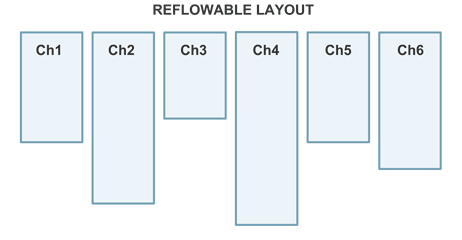
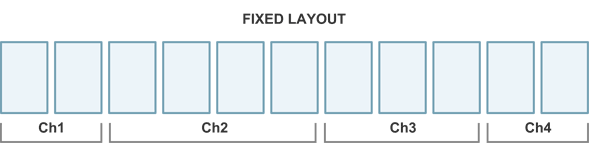
Al crear grandes capítulos, dependiendo del lector que se utilice (ya sea Kotobee Reader o un lector de eBooks externo), el capítulo puede mostrarse con una barra de desplazamiento vertical o dividirse en un número fijo de páginas con la posibilidad de navegar horizontalmente. Kotobee Reader utiliza una barra de desplazamiento vertical para navegar a través de capítulos largos. Se recomienda organizar el contenido tanto como sea posible en capítulos y subcapítulos para facilitar la navegación.
Al importar un documento PDF, verá que cada página del PDF se convierte automáticamente en un capítulo. Eso está bien. Lo que hay que hacer es ocultar los capítulos interiores de manera que no aparezcan en la tabla de contenido. Esto se hace estableciendo la propiedad Invisible de estos capítulos. Entonces los únicos capítulos que aparecerán en la tabla de contenido son los comienzos del capítulo.
Para tener mejor comprensión de las diferencias entre capítulos y páginas, esta es una lectura importante: https://www.kotobee.com/blog/es/peculiaridades de navegacion EPUB
