Si está exportando su eBook como PDF y recibe un error de permisos de usuario, significa que no tiene suficientes permisos de usuario para ejecutar los archivos de biblioteca necesarios para la generación de PDF. Esto sucede especialmente en Mac OS. Para verificar esto, abra el archivo de registro (en el menú Soporte> Mostrar registro). Al buscar, debe encontrar este error en el texto:
/bin/sh: /Users/mac_username/Library/Application Support/Kotobee Author/plugins/wkhtmltopdfmac/wkhtmltopdfmac: Permission deniedPara solucionar esto, básicamente debe proporcionar los permisos adecuados para su cuenta de usuario para acceder a este archivo.
Añadir permisos a través de Finder
- Vayase al archivo /Users/mac_username/Library/Application Support/Kotobee Author/plugins/wkhtmltopdfmac/wkhtmltopdfmac
- CMD+clic en el archivo y seleccione Get Info
- En la parte inferior de la ventana Info, haga clic en el botón de bloqueo para desbloqueo. Le pedirá que ingrese un nombre de usuario y una contraseña de administrador
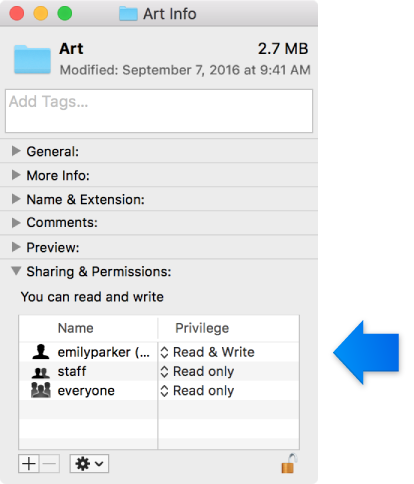
- Bajo la lista Sharing & Permissions , busque su nombre de usuario y defina su respectivo privilegio para Read & Write.
Añadir permisos a través del terminal
- vayase a la carpeta /Users/mac_username/Library/Application Support/Kotobee Author/plugins/wkhtmltopdfmac
- CMD+clic en la carpeta y seleccione New Terminal at Folder. Si no está presente, puede estar bajo lel submenú Services
- Una vez que Terminal haya iniciado, ingrese lo siguiente y presione Enter
HTML
chmod 755 wkhtmltopdfmac
Descargar wkhtmltopdf manualmente
Si ambas de las soluciones anteriores fallan, su último recurso sería descargar manualmente la biblioteca wkhtmltopdf.
- Vayase a https://wkhtmltopdf.org/downloads.html y descargue versión compatible con su OS
- Abra instalador del paquete, y siga las instrucciones para instalarlo completamente en su máquina.
- AbraTerminal (type in Terminal in the Spotlight)
- Necesitamos encontrar la ruta de donde se instaló wkhtmltopdf. Ingrese lo siguiente y presione Enter
HTML
which wkhtmltopdf - Apunte la ruta que aparece en el resultado. Para copiar wkhtmltopdf de esa ruta a la utilizada por Kotobee, ingrese lo siguiente y presione Enter
HTML
cp path/from/previous/step/wkhtmltopdf /Users/mac_username/Library/Application Support/Kotobee Author/plugins/wkhtmltopdfmac/wkhtmltopdfmac* recuerda reemplazar mac_username con tu propio nombre de usuario de Mac
