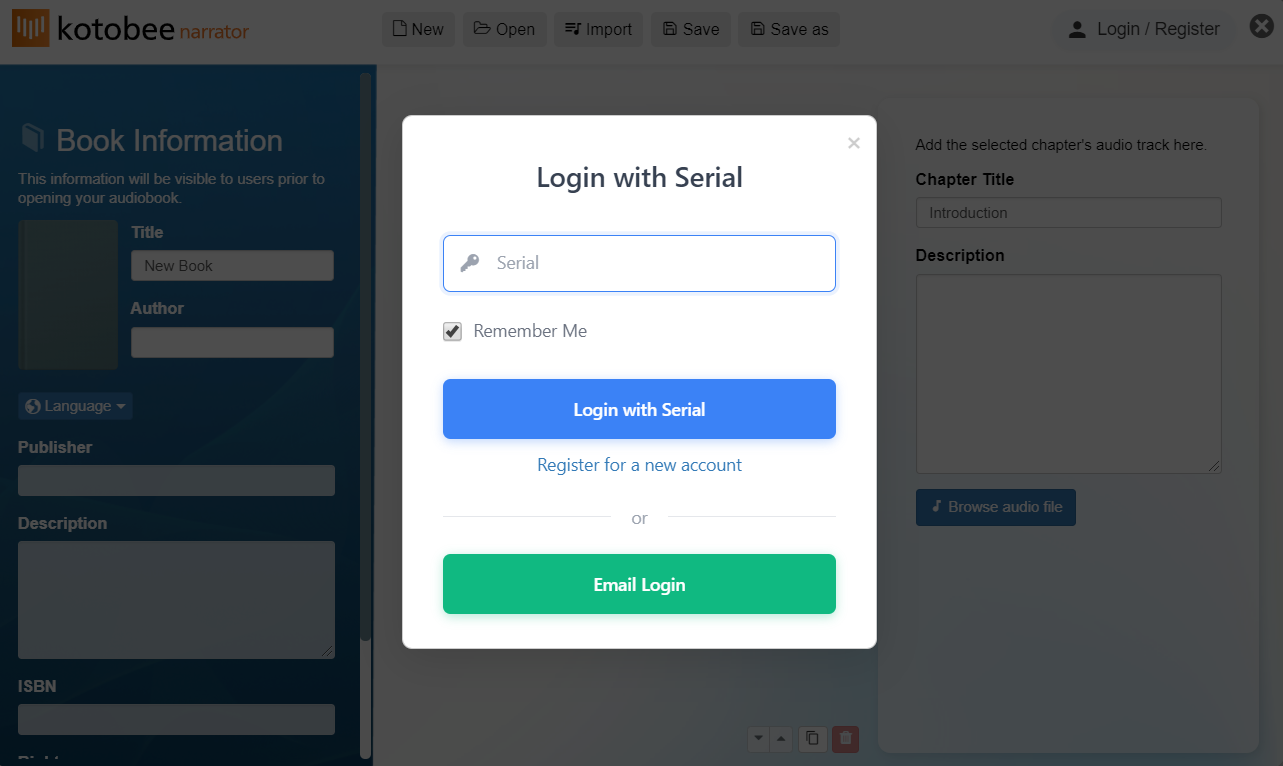Learn how to navigate Kotobee Narrator dashboard and understand what each section is used for when creating your audiobook.
When you open Kotobee Narrator, you’ll see the main dashboard divided into three main sections: Book Information, Table of Contents, and Chapter Details, along with a top menu bar. Each part serves a specific purpose in building your audiobook.
Book Information
On the left side of the dashboard, you’ll find the Book Information section. This is where you add the metadata for your audiobook. The information entered here will be visible to users before they start listening to your audiobook.
You can fill in the following fields:
Title: The name of your audiobook.
Author: The author of the audiobook.
Publisher: The name of your publishing organization or platform.
Description: A short summary or overview of your audiobook.
Language: Select the language in which the audiobook is narrated.
ISBN: If your audiobook has an ISBN, you can enter it here.
Rights: Specify the copyright information for your audiobook.
After that, you can add the audiobook cover image by hovering over the blank cover image and clicking on the pencil icon.
Table of Contents
The middle section is the Table of Contents, where you organize your audiobook’s structure. Each chapter or track in your audiobook will appear here. This section helps you manage the flow of your audiobook and ensure all chapters are in the correct order.
In this section, you can:
Click + New chapter to add a new chapter.
Rename a chapter by clicking on the chapter’s title to edit it.
Reorder chapters using the drag handle on the right of each chapter title.
Delete a chapter by selecting it and clicking the trash icon at the bottom.
Chapter Details
The panel on the right displays details for the selected chapter. Here, you can:
View or edit the Chapter Title.
Add a Description to summarize what the chapter covers.
Click Browse audio file to upload the chapter’s audio file (in MP3 format).
Note: Each chapter in your audiobook must have an associated audio file before exporting or saving your project.
Top Menu
At the top of the screen, you’ll find the main menu buttons:
New: Start a new audiobook project from scratch.
Open: Open an existing audiobook file to continue editing.
Import: Import MP3 files of an existing audiobook for editing.
Save / Save As: Save your audiobook project to your computer.
Note: Saved audiobook files can be reopened later in Kotobee Narrator for further editing, or they can be viewed in Kotobee Reader.
Log In to Access Your Libraries
If you already have a Kotobee Library and would like to access your stored audiobooks or create new ones and upload them there, click Login/Register from the top right corner of the dashboard.
You can:
Log in using your email and password or your license serial number.
Or you can register for a new Kotobee account if you don’t have one yet.
Once logged in, you’ll be able to browse your libraries, open existing audiobooks, or upload new ones directly from Kotobee Narrator.